However, if you visit your own website, either to check if everything works well, to review comments, to answer them, to see if anyone is online, or just because you need to enter, then your visit will also be registered in the counter. This implies that the margin of error is larger again, because those visits are not our actual visits and we are not interested in knowing how many times we are coming back to our site, but how many people from elsewhere are visiting.
Therefore what we can do is to filter our IP so that we won't be
registered in the statistics and thus to get "cleaner" results on the
total number of visits and page views.
You can add as many IP as you want, depending on how many different computers you use to access your site. And that's it. Now you can browse your site without registering a click in the Google Analytics metrics.
- The first thing is to find out what is your IP address. Just type "what is my ip address" on google and above all of the results it will say "Your public IP address is..." or you can use an online service that shows your IP. There are many of these sites, one of them being http://whatismyipaddress.com... just go to the site and it will automatically show your IP.
- Login to your Google Analytics account and click Admin in the orage bar on the right side. This will take you to the account administration screen
- On the left is the Account section and below you'll find a tab called All Filters, just click the "+NEW FILTER" button.
- Give the filter any name you'd like. Filter Type is "Predefined filter", "Exclude", choose "traffic from the IP addresses" and "that are equal to" then enter your four numbered IP address you looked up in step 1. Check whether it's IPv6 or not (if you don't know leave it unchecked).
- Save the changes.
You can add as many IP as you want, depending on how many different computers you use to access your site. And that's it. Now you can browse your site without registering a click in the Google Analytics metrics.


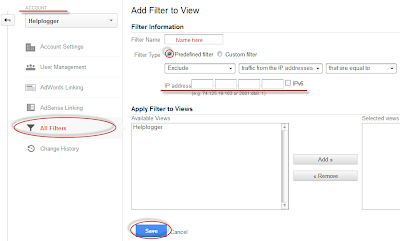


0 Comments